Prysm - WordPress Theme Documentation
Contact Us
It is a widget to show your contact form. Setup it according to your
desired content & style by setting its different options. Different Provided Options are as follows.
Heading - Enter the text to show as a Heading of form in section.
Title - Enter the text to show as a title of form in section.
Background image - Select and upload your desired image to set it as background image
Side images - Select and upload your desired multiple images to set it as side images
Title - Enter your desired text to set title of a phone number
Description - Enter your desired text to set description of a phone number
Icon - Allows you to choose your desired icon
Heading - Enter the text to show as a Heading of form in section.
Title - Enter the text to show as a title of form in section.
Background image - Select and upload your desired image to set it as background image
Side images - Select and upload your desired multiple images to set it as side images
Title - Enter your desired text to set title of a phone number
Description - Enter your desired text to set description of a phone number
Icon - Allows you to choose your desired icon


About Our Company
It is a widget to show your company's about. Setup it according to your
desired content & style by setting its different options. Different Provided Options are as follows.
Heading - Enter the text to show as a heading in about.
Title - Enter the text to show as a title in section.
Text options - allows you Enter text to show as a description in section.
Image - Allows you to upload image on side section
Top info number - Allows you to enter top info number.
Top info number suffix - enter your txt to show as a suffix.
Top info title - Enter the text to show as a top info title in section.
Top info icon class - Allows you to set your custom icon class.
Title - Enter the text to show as a title in section.
Text options - allows you Enter text to show as a description in section.
Icon class - allows you to select or upload icon class
Link - Allows you to set the link where you want to redirect the user.
Heading - Enter the text to show as a heading in about.
Title - Enter the text to show as a title in section.
Text options - allows you Enter text to show as a description in section.
Image - Allows you to upload image on side section
Top info number - Allows you to enter top info number.
Top info number suffix - enter your txt to show as a suffix.
Top info title - Enter the text to show as a top info title in section.
Top info icon class - Allows you to set your custom icon class.
Title - Enter the text to show as a title in section.
Text options - allows you Enter text to show as a description in section.
Icon class - allows you to select or upload icon class
Link - Allows you to set the link where you want to redirect the user.

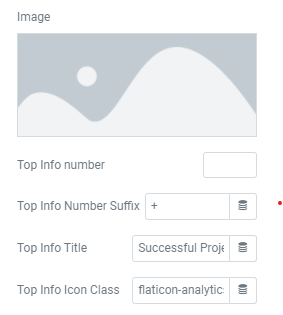

Case Study
It is a Widget to show your Case Study. Setup it according to your desired content & style
by setting its different options and uploading required media images. Different Provided Options are as follows.
Heading option - Enter the text to show as a Heading in section.
Title option - Enter the text to show as a title in section.
Button Text - Enter your desired text u want to show in button of section.
Button link - Enter your desired link u want to move client to desired.
Slider right image - Upload your desired image to set it as a slider right image.
Slider left image - Upload your desired image to set it as a slider left image.
Items - Allows you to add multiple studies in a section.
Title - Enter the text to show as a title in section.
Text - Enter the text to show as a description in section.
Link - Paste the link to redirect the user to desired destination.
Slider image - Upload the desired media to set it as a slider image.
Logo - Upload the desired media to set it as a logo.
Heading option - Enter the text to show as a Heading in section.
Title option - Enter the text to show as a title in section.
Button Text - Enter your desired text u want to show in button of section.
Button link - Enter your desired link u want to move client to desired.
Slider right image - Upload your desired image to set it as a slider right image.
Slider left image - Upload your desired image to set it as a slider left image.
Items - Allows you to add multiple studies in a section.
Title - Enter the text to show as a title in section.
Text - Enter the text to show as a description in section.
Link - Paste the link to redirect the user to desired destination.
Slider image - Upload the desired media to set it as a slider image.
Logo - Upload the desired media to set it as a logo.


CTA Section
It is a widget to make a CTA block. Setup it according to your desired content & style
by setting its different options and uploading required media images. Different Provided Options are as follows.
Title - Enter the text to show as a title in section.
Button Text - Enter your desired text u want to show in button of section.
Button link - Enter your desired link u want to move client to desired.
Background Image - Select or upload your desired media where you want to show it as a background image.
Title - Enter the text to show as a title in section.
Button Text - Enter your desired text u want to show in button of section.
Button link - Enter your desired link u want to move client to desired.
Background Image - Select or upload your desired media where you want to show it as a background image.

FAQ's
It is a widget to show FAQs. Setup it according to your
desired content & style by setting its different options. Different Provided Options are as follows.
Heading - Enter the text to show as a heading in section.
Title - Enter the desired text to show as title in section
Text - Enter the desired text to show as a text in section
Question - Enter the text to show as a question in FAQ section.
Answer - Enter the desired text to show as answer in FAQ section
FAQ - Allows you to set the faq position
Heading - Enter the text to show as a heading in section.
Title - Enter the desired text to show as title in section
Text - Enter the desired text to show as a text in section
Question - Enter the text to show as a question in FAQ section.
Answer - Enter the desired text to show as answer in FAQ section
FAQ - Allows you to set the faq position


Featured Insights
It is a widget to show your company's insights. Setup it according to your
desired content & style by setting its different options. Different Provided Options are as follows.
Heading - Enter the text to show as a heading in section.
Title - Enter the text to show as a title in section.
Post Source - Allows you to show the post of specific category
Post Type - Allows you to set the portfolio type of a blog.
Include By - You can set which type of portfolio and which author's post you want to show in a widget.
Exclude By - You can set which type of post and which author's post you want to exclude in a widget.
Post Status - Set which type of post you can show.
Max Posts - Set how many posts you want to show in section.
Order - Set the order of the post
Order by Direction - Set the order by direction in a widget
Heading - Enter the text to show as a heading in section.
Title - Enter the text to show as a title in section.
Post Source - Allows you to show the post of specific category
Post Type - Allows you to set the portfolio type of a blog.
Include By - You can set which type of portfolio and which author's post you want to show in a widget.
Exclude By - You can set which type of post and which author's post you want to exclude in a widget.
Post Status - Set which type of post you can show.
Max Posts - Set how many posts you want to show in section.
Order - Set the order of the post
Order by Direction - Set the order by direction in a widget


Free Consultation
It is a widget to make a Free Consultation section. Setup it according to your desired content & style
by setting its different options and uploading required media images. Different Provided Options are as follows.
Heading - Enter the text to show as a heading in section.
Text - Enter the text to show as a description in section.
Background Image - upload the desired media where you you want to show as a background image.
Title - Enter the text to show as a title in section.
Button Text - Enter your desired text u want to show in button of section.
Button link - Enter your desired link u want to move client to desired.
Background Image - upload the desired media where you you want to show as a background image.
Heading - Enter the text to show as a heading in section.
Text - Enter the text to show as a description in section.
Background Image - upload the desired media where you you want to show as a background image.
Title - Enter the text to show as a title in section.
Button Text - Enter your desired text u want to show in button of section.
Button link - Enter your desired link u want to move client to desired.
Background Image - upload the desired media where you you want to show as a background image.

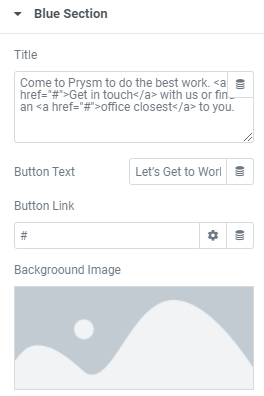
Fun Facts
It is a widget to show your company's fun facts. Setup it according to your
desired content & style by setting its different options. Different Provided Options are as follows.
Heading - Enter your desired text to show it as a heading.
Title - Enter your desired text to show it as a Title in a fun fact section.
Background Image - Select or upload your desired image to set as a background.
Number Title - Enter your desired number to set it as a number title
Title - Allows you to enter the text to show as a title suffix
Description - Allows you to enter the text to show as a description in a section
Heading - Enter your desired text to show it as a heading.
Title - Enter your desired text to show it as a Title in a fun fact section.
Background Image - Select or upload your desired image to set as a background.
Number Title - Enter your desired number to set it as a number title
Title - Allows you to enter the text to show as a title suffix
Description - Allows you to enter the text to show as a description in a section


Get in touch
It is a widget to show your contact info. Setup it according to your
desired content & style by setting its different options. Different Provided Options are as follows.
Heading - Enter your desired text to show it as a heading.
Title - Enter your desired text to show it as a Title in a section.
Contact Form - Allows you to paste shortcode of your desired contact form
Heading - Enter your desired text to show it as a heading.
Title - Enter your desired text to show it as a Title in a section.
Contact Form - Allows you to paste shortcode of your desired contact form

Map & Form
It is a widget to show your map and where to contact you. Setup it according to your
desired content & style by setting its different options. Different Provided Options are as follows.
Form - Enter your desired text to show it as a title in contact form.
Text - Enter your desired text to show it as a text in a section.
Contact Form - Allows you to enter the text to show as a description in a section
Background image - upload your desired media to set it as a background image
BG coloured - Allows wether you want to show background as coloured or not
Latitude option - Allows you to set the latitude of the map.
Longitude option - Allows you to set the longitude of the map.
Info - Allows you to set address info.
Zoom Value - Allows you to adjust the zoom value of the map.
Marker Image - Upload your desired media to set it as a market image in a map
Title - Enter your desired text to show it as a title in a section.
Description - Enter your desired text to show it as a description in a section.
Form - Enter your desired text to show it as a title in contact form.
Text - Enter your desired text to show it as a text in a section.
Contact Form - Allows you to enter the text to show as a description in a section
Background image - upload your desired media to set it as a background image
BG coloured - Allows wether you want to show background as coloured or not
Latitude option - Allows you to set the latitude of the map.
Longitude option - Allows you to set the longitude of the map.
Info - Allows you to set address info.
Zoom Value - Allows you to adjust the zoom value of the map.
Marker Image - Upload your desired media to set it as a market image in a map
Title - Enter your desired text to show it as a title in a section.
Description - Enter your desired text to show it as a description in a section.



Our Leadership and People
It is a widget to show your Leadership and People. Setup it according to your
desired content & style by setting its different options. Different Provided Options are as follows.
Heading - Enter the text to show as a heading in section.
Title - Enter the text to show as a title in section.
Post Source - Allows you to show the post of specific category
Post Type - Allows you to set the portfolio type of a blog.
Include By - You can set which type of portfolio and which author's post you want to show in a widget.
Exclude By - You can set which type of post and which author's post you want to exclude in a widget.
Post Status - Set which type of post you can show.
Max Posts - Set how many posts you want to show in section.
Order - Set the order of the post
Order by Direction - Set the order by direction in a widget
Heading - Enter the text to show as a heading in section.
Title - Enter the text to show as a title in section.
Post Source - Allows you to show the post of specific category
Post Type - Allows you to set the portfolio type of a blog.
Include By - You can set which type of portfolio and which author's post you want to show in a widget.
Exclude By - You can set which type of post and which author's post you want to exclude in a widget.
Post Status - Set which type of post you can show.
Max Posts - Set how many posts you want to show in section.
Order - Set the order of the post
Order by Direction - Set the order by direction in a widget


Our Partner
It is a widget to show your company's partners. Setup it according to your
desired content & style by setting its different options. Different Provided Options are as follows.
Add image - Select or upload your desired images to showcase your partners.
Heading - Enter your desired text to show it as a heading.
Title - Enter your desired text to show it as a Title in a section.
Text - Enter your desired text to show it as a description in a section.
Background Image - Select or upload your desired image to set as a background.
Add image - Select or upload your desired images to showcase your partners.
Heading - Enter your desired text to show it as a heading.
Title - Enter your desired text to show it as a Title in a section.
Text - Enter your desired text to show it as a description in a section.
Background Image - Select or upload your desired image to set as a background.

Portfolio Details
It is a widget to show your Portfolio Details. Setup it according to your
desired content & style by setting its different options. Different Provided Options are as follows.
Sidebar Info
Name - Enter your desired text to set it as a name.
Client - Enter your desired text to set it as a client name
Date - Allows you to set the date
category - Allows you to set the client's category
Budget - Allows you to set the client's budget
General
Cover Image - Upload your desired media to set it as acover image.
Title - Enter your desired text to show it as a Title in a section.
Description text - Enter your desired text to show it as a decription in a section.
Image 1 - Upload your desired media to set it as image 1.
Image 2 - Upload your desired media to set it as image 2.
Description text 2 - Enter your desired text to show it as a decription in a section.
Sidebar Info
Name - Enter your desired text to set it as a name.
Client - Enter your desired text to set it as a client name
Date - Allows you to set the date
category - Allows you to set the client's category
Budget - Allows you to set the client's budget
General
Cover Image - Upload your desired media to set it as acover image.
Title - Enter your desired text to show it as a Title in a section.
Description text - Enter your desired text to show it as a decription in a section.
Image 1 - Upload your desired media to set it as image 1.
Image 2 - Upload your desired media to set it as image 2.
Description text 2 - Enter your desired text to show it as a decription in a section.


Service Circle
It is a widget to make a Service Circle section. Setup it according to your desired content & style
by setting its different options and uploading required media images. Different Provided Options are as follows.
Heading - Enter the text to show as a heading in section.
Title - Enter the text to show as a title in section.
Text - Enter the text to show as a description in section.
Button Text - Enter your desired text u want to show in button of section.
Button link - Enter your desired link u want to move client to desired.
Background Image - upload the desired media where you you want to show as a background image.
Post Source - Allows you to show the post of specific category
Post Type - Allows you to set the portfolio type of a blog.
Include By - You can set which type of portfolio and which author's post you want to show in a widget.
Exclude By - You can set which type of post and which author's post you want to exclude in a widget.
Post Status - Set which type of post you can show.
Max Posts - Set how many posts you want to show in section.
Order - Set the order of the post
Order by Direction - Set the order by direction in a widget
Heading - Enter the text to show as a heading in section.
Title - Enter the text to show as a title in section.
Text - Enter the text to show as a description in section.
Button Text - Enter your desired text u want to show in button of section.
Button link - Enter your desired link u want to move client to desired.
Background Image - upload the desired media where you you want to show as a background image.
Post Source - Allows you to show the post of specific category
Post Type - Allows you to set the portfolio type of a blog.
Include By - You can set which type of portfolio and which author's post you want to show in a widget.
Exclude By - You can set which type of post and which author's post you want to exclude in a widget.
Post Status - Set which type of post you can show.
Max Posts - Set how many posts you want to show in section.
Order - Set the order of the post
Order by Direction - Set the order by direction in a widget


Service Slider
It is a widget to make a service slider section. Setup it according to your desired content & style
by setting its different options and uploading required media images. Different Provided Options are as follows.
Heading - Enter the text to show as a heading in section.
Title - Enter the text to show as a title in section.
Background Image - upload the desired media where you you want to show as a background image.
Post Source - Allows you to show the post of specific category
Post Type - Allows you to set the portfolio type of a blog.
Include By - You can set which type of portfolio and which author's post you want to show in a widget.
Exclude By - You can set which type of post and which author's post you want to exclude in a widget.
Post Status - Set which type of post you can show.
Max Posts - Set how many posts you want to show in section.
Order - Set the order of the post
Order by Direction - Set the order by direction in a widget
Heading - Enter the text to show as a heading in section.
Title - Enter the text to show as a title in section.
Background Image - upload the desired media where you you want to show as a background image.
Post Source - Allows you to show the post of specific category
Post Type - Allows you to set the portfolio type of a blog.
Include By - You can set which type of portfolio and which author's post you want to show in a widget.
Exclude By - You can set which type of post and which author's post you want to exclude in a widget.
Post Status - Set which type of post you can show.
Max Posts - Set how many posts you want to show in section.
Order - Set the order of the post
Order by Direction - Set the order by direction in a widget


Subscribe Now
It is a widget to make a subscription section. Setup it according to your desired content & style
by setting its different options and uploading required media images. Different Provided Options are as follows.
Title - Enter the text to show as a title in section.
Side bg image - upload the desired media where you you want to show as a side bg image.
Title - Enter the text to show as a title in section.
Side bg image - upload the desired media where you you want to show as a side bg image.

Team Listing
It is a widget to make a team listing section. Setup it according to your desired content & style
by setting its different options and uploading required media images. Different Provided Options are as follows.
Heading - Enter the text to show as a heading in section.
Title - Enter the text to show as a title in section.
Post Source - Allows you to show the post of specific category
Post Type - Allows you to set the portfolio type of a blog.
Include By - You can set which type of portfolio and which author's post you want to show in a widget.
Exclude By - You can set which type of post and which author's post you want to exclude in a widget.
Post Status - Set which type of post you can show.
Max Posts - Set how many posts you want to show in section.
Order - Set the order of the post
Order by Direction - Set the order by direction in a widget
Heading - Enter the text to show as a heading in section.
Title - Enter the text to show as a title in section.
Post Source - Allows you to show the post of specific category
Post Type - Allows you to set the portfolio type of a blog.
Include By - You can set which type of portfolio and which author's post you want to show in a widget.
Exclude By - You can set which type of post and which author's post you want to exclude in a widget.
Post Status - Set which type of post you can show.
Max Posts - Set how many posts you want to show in section.
Order - Set the order of the post
Order by Direction - Set the order by direction in a widget
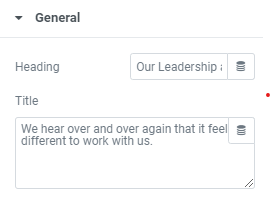

Testimonials
It is a widget to make a Testimonials section. Setup it according to your desired content & style
by setting its different options and uploading required media images. Different Provided Options are as follows.
Heading - Enter the text to show as a heading in section.
Title - Enter the text to show as a title in section.
Text - Enter the text to show as a description in section.
More review Text - Enter your desired text u want to show in button of section.
More review link - Enter your link where you want user to redirect.
Background Image - Select or upload the desired media where you want to show it as a background image.
Coloured Background - Allows wether you want to show colourd background or not
Post Source - Allows you to show the post of specific category
Post Type - Allows you to set the portfolio type of a blog.
Include By - You can set which type of portfolio and which author's post you want to show in a widget.
Exclude By - You can set which type of post and which author's post you want to exclude in a widget.
Post Status - Set which type of post you can show.
Max Posts - Set how many posts you want to show in section.
Order - Set the order of the post
Order by Direction - Set the order by direction in a widget
Heading - Enter the text to show as a heading in section.
Title - Enter the text to show as a title in section.
Text - Enter the text to show as a description in section.
More review Text - Enter your desired text u want to show in button of section.
More review link - Enter your link where you want user to redirect.
Background Image - Select or upload the desired media where you want to show it as a background image.
Coloured Background - Allows wether you want to show colourd background or not
Post Source - Allows you to show the post of specific category
Post Type - Allows you to set the portfolio type of a blog.
Include By - You can set which type of portfolio and which author's post you want to show in a widget.
Exclude By - You can set which type of post and which author's post you want to exclude in a widget.
Post Status - Set which type of post you can show.
Max Posts - Set how many posts you want to show in section.
Order - Set the order of the post
Order by Direction - Set the order by direction in a widget


